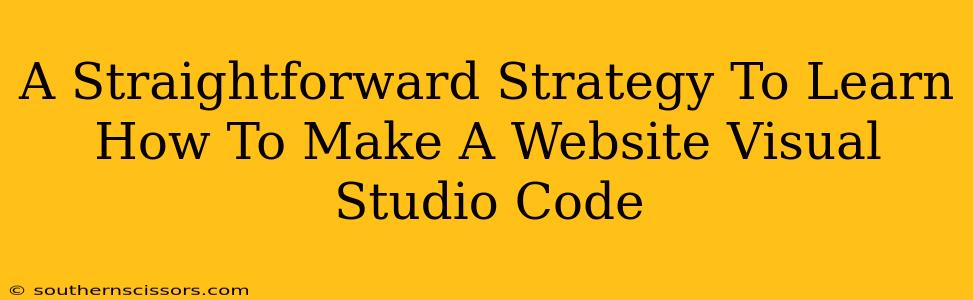Visual Studio Code (VS Code) has become a favorite among web developers for its versatility, extensive extension support, and lightweight nature. But even with the right tools, building a website can seem daunting. This guide provides a clear, step-by-step strategy to get you started, even if you're a complete beginner.
Choosing Your Path: Front-End vs. Back-End (Or Both!)
Before diving into VS Code, decide what kind of website you want to build. This influences the technologies you'll need to learn:
-
Front-End Development: This focuses on what the user sees and interacts with – the design, layout, and user interface (UI). Technologies typically used include:
- HTML: The foundation of every webpage, providing structure and content.
- CSS: Styles the HTML, controlling colors, fonts, layout, and responsiveness.
- JavaScript: Adds interactivity and dynamic behavior.
-
Back-End Development: This handles the server-side logic, databases, and data processing. Popular back-end technologies include:
- Node.js: A JavaScript runtime environment allowing you to use JavaScript on the server.
- Python: A versatile language used with frameworks like Django or Flask.
- PHP: Another server-side scripting language.
- Databases (SQL, NoSQL): Used to store and manage website data.
For simplicity, we'll focus on front-end development in this guide, as it’s the best starting point for understanding website creation. You can expand into back-end development later.
Setting Up Your Visual Studio Code Environment
-
Install VS Code: Download and install VS Code from the official website. It's free and available for Windows, macOS, and Linux.
-
Install Essential Extensions: VS Code extensions add functionality. Install these for a smoother front-end development experience:
- Live Server: Instantly preview your website in a browser as you code. Changes are reflected in real-time!
- Prettier: Auto-formats your code, ensuring consistency and readability.
- Bracket Pair Colorizer: Makes it easier to track matching brackets in complex code.
Your First Website: A Simple "Hello, World!"
Let's create a basic HTML file:
-
Create a New File: Open VS Code and create a new file (File > New File).
-
Save the File: Save the file as
index.html. This is the standard name for a website's main page. -
Write Your First HTML: Paste the following code into
index.html:
<!DOCTYPE html>
<html>
<head>
<title>My First Website</title>
</head>
<body>
<h1>Hello, World!</h1>
</body>
</html>
- Open Live Server: Right-click inside the
index.htmlfile and select "Open with Live Server". This will open your website in a browser. You should see "Hello, World!" displayed.
Building Upon the Basics: Adding CSS and JavaScript
Now that you have a basic webpage, let's enhance it:
Adding CSS (Styling):
-
Create a CSS File: Create a new file named
styles.cssin the same directory asindex.html. -
Link the CSS: Add this line within the
<head>section of yourindex.htmlfile:
<link rel="stylesheet" href="styles.css">
- Style Your Website: Add some CSS to
styles.css. For example:
body {
background-color: lightblue;
font-family: sans-serif;
}
h1 {
color: navy;
text-align: center;
}
Adding JavaScript (Interactivity):
This is more advanced, but you can add a simple JavaScript alert:
-
Create a JavaScript File: Create a file named
script.js. -
Link the JavaScript: Add this line before the closing
</body>tag inindex.html:
<script src="script.js"></script>
- Add JavaScript Code: Add the following to
script.js:
alert("Welcome to my website!");
Now, when you open index.html, you'll see a styled page and the alert box.
Next Steps: Expanding Your Web Development Skills
This is just the beginning! To build more complex websites, explore:
- More advanced HTML, CSS, and JavaScript concepts. There are countless tutorials and resources available online.
- Responsive web design: Creating websites that adapt to different screen sizes.
- JavaScript frameworks/libraries (React, Angular, Vue.js): These simplify complex web applications.
- Back-end technologies: Learn server-side development to create dynamic websites with databases.
Remember, consistent practice is key. Start with small projects, gradually increasing complexity as you gain confidence and experience. Visual Studio Code, with its helpful extensions and intuitive interface, will be your trusted companion throughout your web development journey.